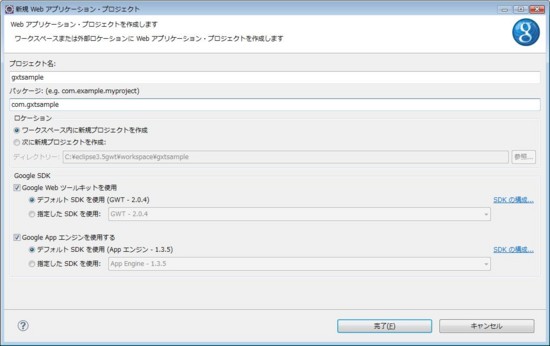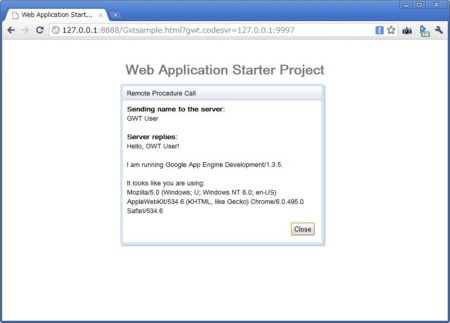Ext GWT Eclipse環境構築
先日のGWT(Google Web Toolkit)に続き、GXT(Ext GWT)の方も環境構築から始めてみる。
以前買った書籍及び公式の情報を元に進めて行きたいと思います。

Developing with Ext GWT: Enterprise RIA Development (FirstPress)
- 作者: Grant Slender
- 出版社/メーカー: Apress
- 発売日: 2009/05/12
- メディア: ペーパーバック
- クリック: 13回
- この商品を含むブログ (3件) を見る
- 以下の公式サイトからアーカイブファイルを入手。2010/08/19パブリックリリース最新はgxt-2.1.1-gwt2.zip(20.1MB)。アーカイブファイルを解凍した中に存在するgxt.jar及びresourcesフォルダ配下のファイルを後で使います。
- Eclipseを起動し、任意の[新規Webアプリケーション・プロジェクト]を作成。
- gxt.jarファイルを[対象プロジェクト/war/WEB-INF/lib]配下にコピー。ファイルを右クリック後[ビルドパス]→[ビルドパスに追加]を選択。
- ひとまずアプリ起動。プロジェクトを右クリック→デバッグ/実行でサンプルアプリが動く事を確認。
- アプリを一旦止めて、ここからGXT対応の実装。モジュールファイル(*****.gxt.xml)を以下の内容に書き換え。
<?xml version="1.0" encoding="UTF-8"?> <module rename-to='gxtsample'> <!-- Inherit the core Web Toolkit stuff. --> <inherits name='com.extjs.gxt.ui.GXT'/> <!-- Specify the app entry point class. --> <entry-point class='com.gxtsample.client.Gxtsample'/> </module>
- HTMLファイル(/war/*****.html)を以下の内容に変更。
<! DOCTYPE HTML PUBLIC "-//W3C//DTD HTML 4.01 Transitional//EN"> <!-- The DOCTYPE declaration above will set the --> <!-- browser's rendering engine into --> <!-- "Standards Mode". Replacing this declaration --> <!-- with a "Quirks Mode" doctype may lead to some --> <!-- differences in layout. --> <html> <head> <meta http-equiv="content-type" content="text/html; charset=UTF-8"> <!-- --> <!-- Consider inlining CSS to reduce the number of requested files --> <!-- --> <link type="text/css" rel="stylesheet" href="Gxtsample.css"> <link type="text/css" rel="stylesheet" href="css/gxt-all.css"> <!-- --> <!-- Any title is fine --> <!-- --> <title>MyApp GXT</title> <!-- --> <!-- This script loads your compiled module. --> <!-- If you add any GWT meta tags, they must --> <!-- be added before this line. --> <!-- --> <script type="text/javascript" language="javascript" src="gxtsample/gxtsample.nocache.js"></script> </head> <!-- --> <!-- The body can have arbitrary html, or --> <!-- you can leave the body empty if you want --> <!-- to create a completely dynamic UI. --> <!-- --> <body> <!-- OPTIONAL: include this if you want history support --> <iframe src="javascript:''" id="__gwt_historyFrame" tabIndex='-1' style="position:absolute;width:0;height:0;border:0"></iframe> </body> </html>
- リソースのコピーを行う。gxtアーカイブファイルを解凍した中身のgxt-2.1.1/resources 配下のコンテンツをプロジェクトのwarフォルダ配下に全てコピー。
package com.gxtsample.client; import com.extjs.gxt.ui.client.event.ButtonEvent; import com.extjs.gxt.ui.client.event.SelectionListener; import com.extjs.gxt.ui.client.widget.MessageBox; import com.extjs.gxt.ui.client.widget.button.Button; import com.google.gwt.core.client.EntryPoint; import com.google.gwt.user.client.ui.RootPanel; /** * Entry point classes define <code>onModuleLoad()</code>. */ public class Gxtsample implements EntryPoint { /** * This is the entry point method. */ public void onModuleLoad() { Button button = new Button("Click me..."); button.addSelectionListener(new SelectionListener<ButtonEvent>() { @Override public void componentSelected(ButtonEvent ce) { MessageBox.alert( "ボタンを押しました.", "You Pressed the Button", null); } }); RootPanel.get().add(button); } }
- プロジェクトをコンパイル→起動。ブラウザでアクセスし、見た目及び稼働を確認。
以上、ざっくりとではありますが環境構築・初期動作確認でした。GXTライブラリを追加する件は、書籍ではプロジェクト設定:[Java]→[ユーザー・ライブラリ]で変数として(gxtライブラリの場所を)追加、設定していましたが、上記の設定内容でも問題無しでした。(あればその時に対応)